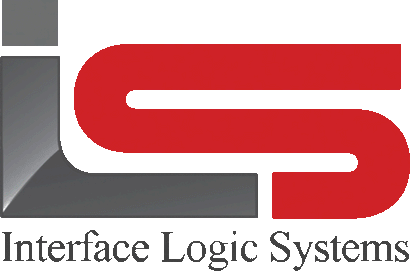Your Cart is Empty
Shop
Truck Scale Tickets Function | Weighing With ScaleQ
May 15, 2019 2 min read
The tickets view allows the user to reprint, edit, inspect and void/unvoid tickets.
Tickets may be filtered by site, date or number. You can access tickets by choosing it from the navigation sidebar, or from the ticket view menu bar. When the view is opened initially it will go to the last active ticket. Once special function in tickets is batch changes. This allows the operator to make a change to many records at one time. Batch change is accessed from the file menu by going to tickets>batch>changes. For handling a ticket gap you will use the skipped ticket feature in the weigh function.

The record toolbar allows the user to reprint the selected ticket, to edit a ticket, to void and unvoid a ticket. You can also inspect a ticket. Inspecting the ticket shows its details. the functions are also available by right clicking on a record.
Record selection filter provides a way to select or filter a set of records for display. Criteria are by weigh site, by date/date range, or by ticket number. Paging by viewing next/previous page lets the user display all of a site's tickets by screenfuls. If the operator was using the date or number filtering, the filter is ignorning the menu. A special case is the inspect tool. When this button is clicked, the cursor is shown with a question mark. When the cursor is hovered over a record, the details of the record are shown in a pop-up for quick and easy viewing.

To reprint a ticket:
With a ticket selected, click the reprint icon in the toolbar, or press Control-P.

A facsimile of the ticket will be displayed along with a confirmation dialog. Click yes to reprint the ticket. No to cancel the printing.

When a ticket is reprinted, a banner will be displayed with the legend "reprinted". The default setting for the number of copies to reprint is one. If the customer record is set for more copies, that number of copies will be used. If "don't print manual or edited tickets" is turned on in setup>printers, the edited ticket will not be printed.
Leave a comment
Comments will be approved before showing up.