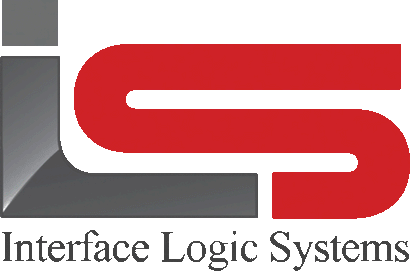Your Cart is Empty
Shop
Editing Tickets In ScaleQ Scale Management Software
May 22, 2019 1 min read
To edit a ticket, the operator must belong to a group with permission to edit tickets.
Permission settings is the manager program. This allows managers to set up user groups with permissions based on each group.
To edit a ticket click on the edit icon in the toolbar, press Control-E, or double click on the ticket.

A replication of the ticket is displayed, along with a dialog box for the operator to give a reason why the ticket is being edited. You can then enter an explanation and click OK to close the dialog.

Detail about the truck is presented for editing. Click the next button at the lower right corner to continue. After editing the transaction detail, click the finish button at the lower right of the screen to save the changes. However if "don't print manual or edited tickets" is turned on in the printers setup, the edited ticket will not be printed.

When an edited ticket is reprinted, a banner will be displayed with the legend "Edited".

If a previous version of a ticket is reprinted, a banner will be displayed before printing with the legend "OBSOLETE". The printout itself will also carry a banner "OBSOLETE". When editing a ticket, the previous version is kept with a revision number. the original is 00, the first revision is 01, and so on. Non-active versions will be grayed out in the browse window.
Leave a comment
Comments will be approved before showing up.